From this post, you will learn How to install Windows 10 and Server on Digital Ocean easily. It is possible to install Windows 10 or Windows server on digital ocean. In this guide, you will find the commands and links needed.
Requirements to install Windows 10 and Server on Digital ocean
- Digital ocean account
- ssh client for (if you are on Windows, use PUTTY, for Linux users like me, use Terminal.
How to install Windows 10 and server on Digital Ocean
- Create an Ubuntu droplet of your desired size
- go to settings of droplet
- turn off the drop let and set the Digital Ocean Droplet to recover mode
- Turn on and click on Console, a new browser window will pop up and enter shell (6)
- Change password by entering this command :
sudo passwd root
- close the console window and login to your server using PUTTY on Windows or SSH on Ubuntu
- Now download Windows.
For Windows 10: wget -O- https://www.dropbox.com/s/e2oglmh3tdu3boz/WIn10.gz?dl=1 | gunzip | dd of=/dev/vda
For Windows Server 2012 Image: wget -O- https://www.dropbox.com/s/eiductyclyf7kve/WinServerImageDO.gz?dl=1 | gunzip | dd of=/dev/vda
- Turn off Digital Ocean and click on boot from hard disk.
- Turn on droplet and click on the console. Use the credentials below.
- username: WhatUpTime.com
- Password: P@ssword64
- The first step while in the console is to change this password to avoid being hacked.
- The last step is to configure Networking in your Windows server or 10, set the IP, SubNet, and the gateway as given in the console window. Watch the video below for exact steps.
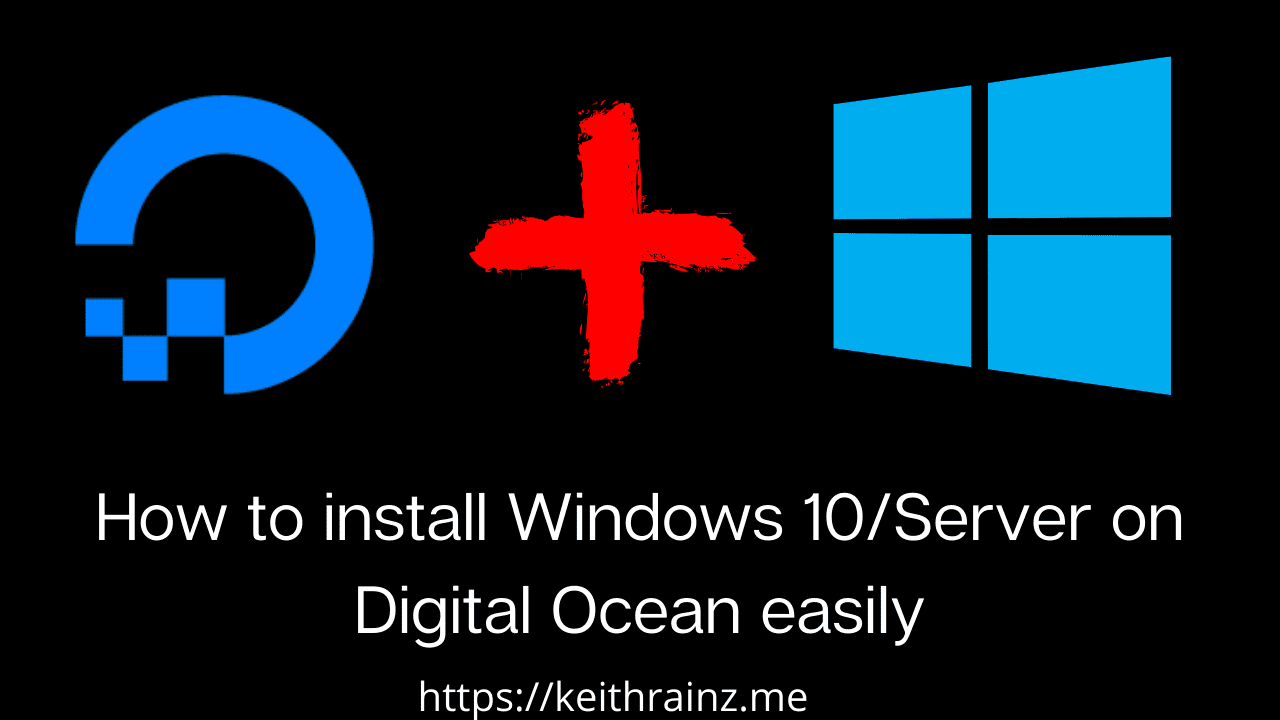
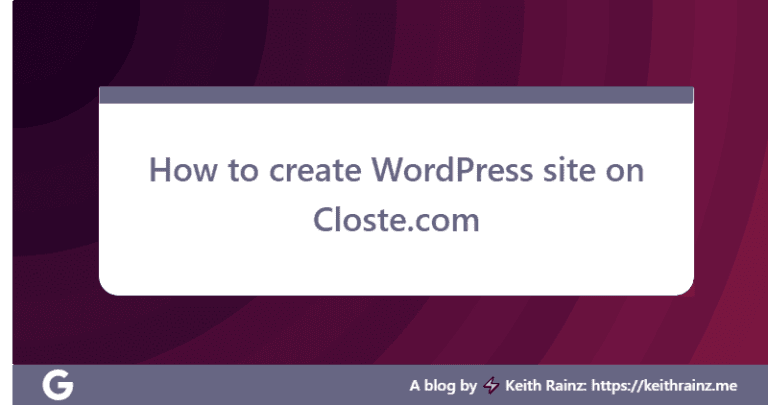
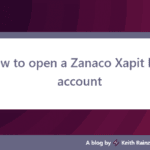


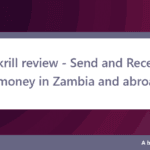
sir, I tried many information from various site but. only your information helps me.
For Windows 10: wget -O- https://www.dropbox.com/s/e2oglmh3tdu3boz/WIn10.gz?dl=1 | gunzip .| dd of=/dev/vda
this doesnot work any more but windows server 2012 working perfectly
thanks for this information
you are welcome
script :
wget -O- https://archive.org/download/10.ENT.x64.EVAL.USEnglish_201902/10.ENT.x64.EVAL.US-English.gz | gunzip | dd of=/dev/vda
User : WhatUpTime.com
pasword :P@ssword64
None other than this worked for me. Thanks Mate.
08/27/2022
Windows Server 2012 download link not working https://www.dropbox.com/s/eiductyclyf7kve/WinServerImageDO.gz?dl=1
sir, I tried many information from various site but. only your information helps me.
For Windows 10: wget -O- https://www.dropbox.com/s/e2oglmh3tdu3boz/WIn10.gz?dl=1 | gunzip .| dd of=/dev/vda
this doesnot work any more but windows server 2012 working perfectly
thanks for this information
For Windows Server 2012 Image: wget -O- https://www.dropbox.com/s/eiductyclyf7kve/WinServerImageDO.gz?dl=1 | gunzip | dd of=/dev/vda
not work
For Windows 10: wget -O- https://www.dropbox.com/s/e2oglmh3tdu3boz/WIn10.gz?dl=1 | gunzip | dd of=/dev/vda
not working
Not working